The Browser window
The Browser window shows the files you have open, the drawings they contain, and their status.
The Browser's lists
The Browser window is split into two halves. The left half lists the levels and/or color models that are currently open. To select one of these files, click on it. The right half then lists the drawings that are in the file:
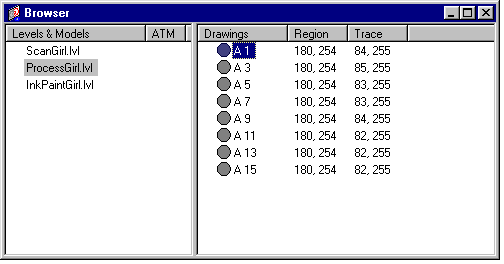
Drawing status
The list of drawings shows the status of each drawing:

- A circle shows the processing stage of the drawing; see Processing stage of your drawings.
- A check indicates that the drawing has had new processing values set, and so is ready for processing:
- This warns you that you may lose work when you re-process the drawing. In particular, if the processing stage is painted (i.e. a solid red circle), you'll lose any inking and painting you've done.
- A green check shows the drawing has not previously been processed, so you won't lose any work.
- The new values are shown after the drawing's name. They are set using the Controls window (see below).
- If there is no check, the drawing has not had any values set, and so will not be processed.
- The values shown after the drawing name - if any - are those used the previous time the drawing was processed.
File status
The list of files uses the same colors to show their status:
- A red exclamation mark shows that some (or all) of the file's drawings are marked for re-processing, and that you may therefore lose some work.
- A green check shows that some (or all) of the file's drawings are marked for processing - but none of them have been processed before, so you won't lose any work.